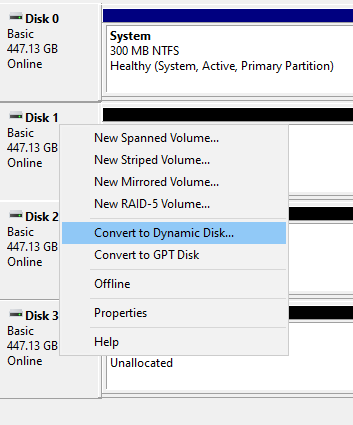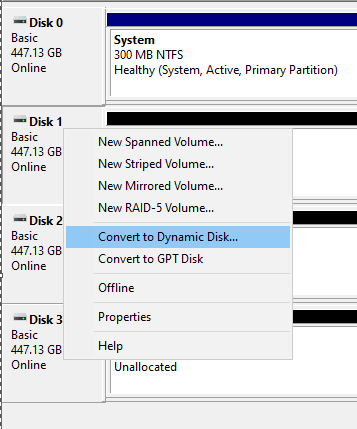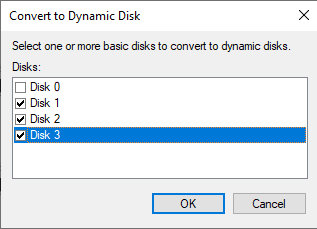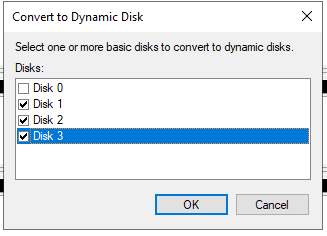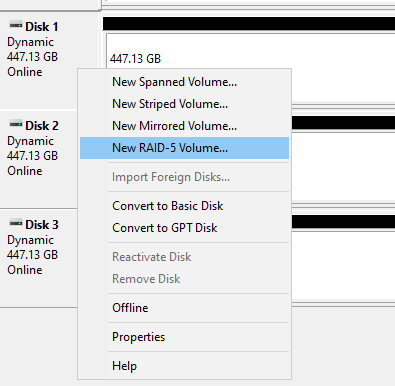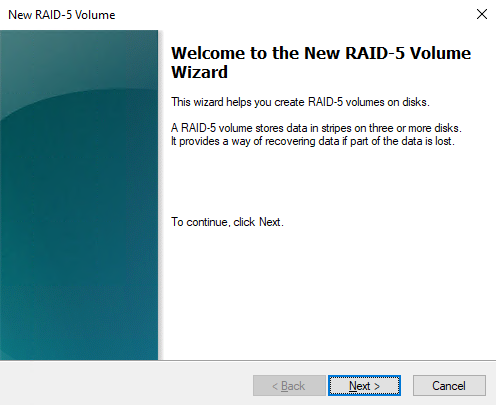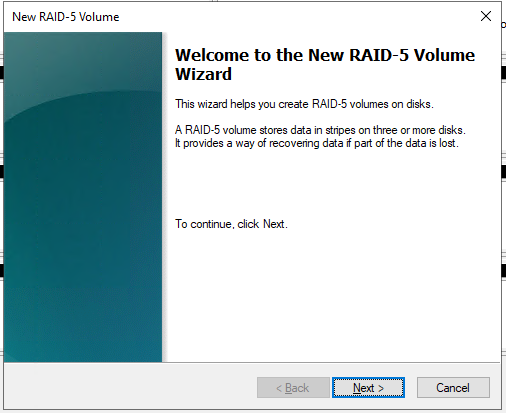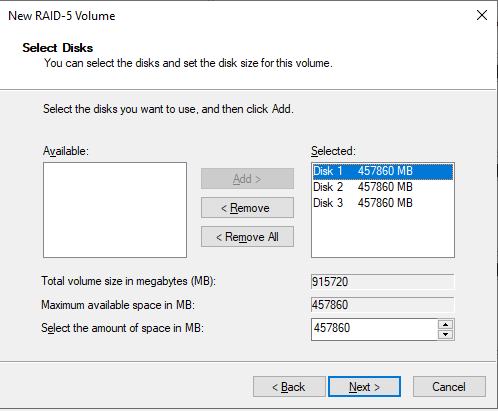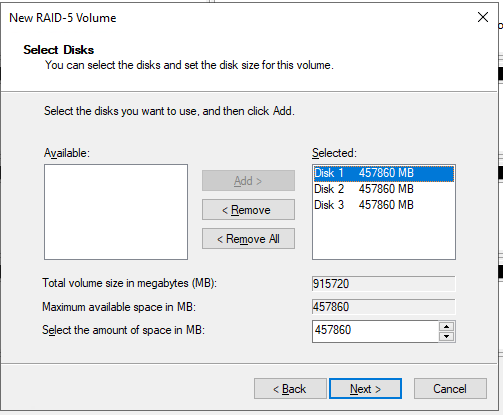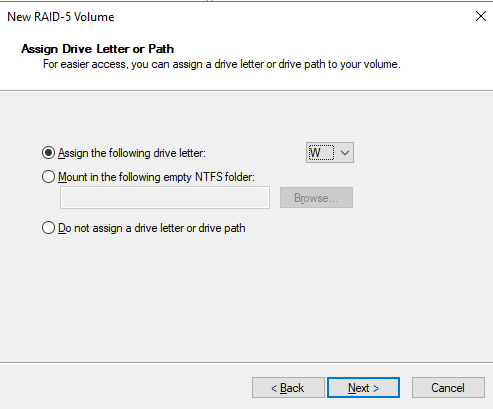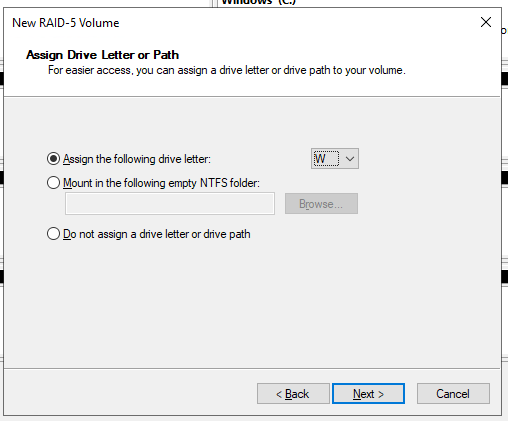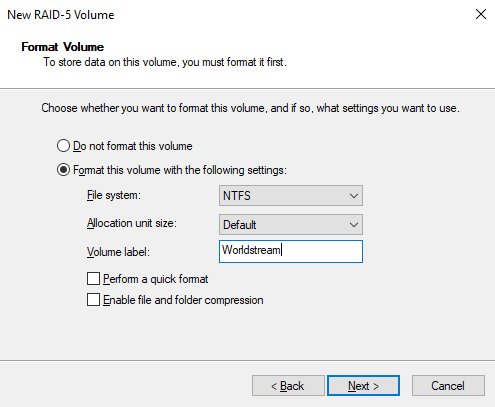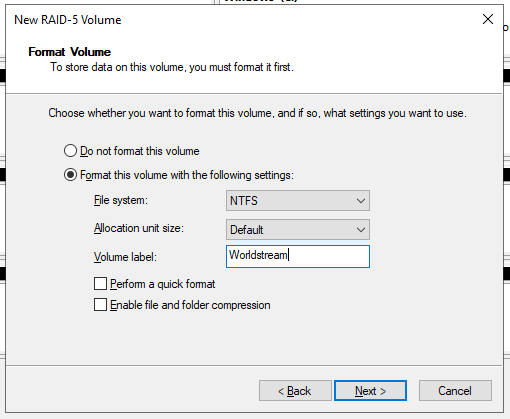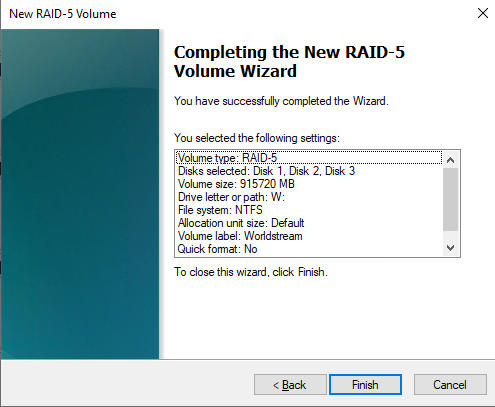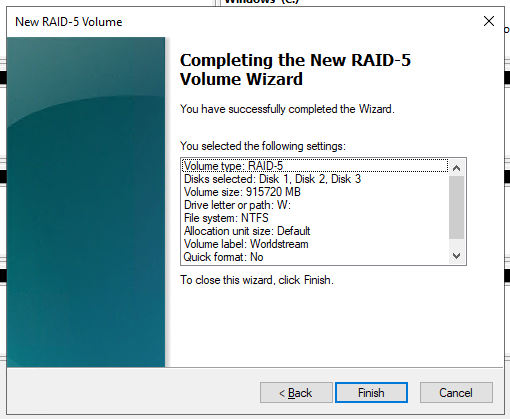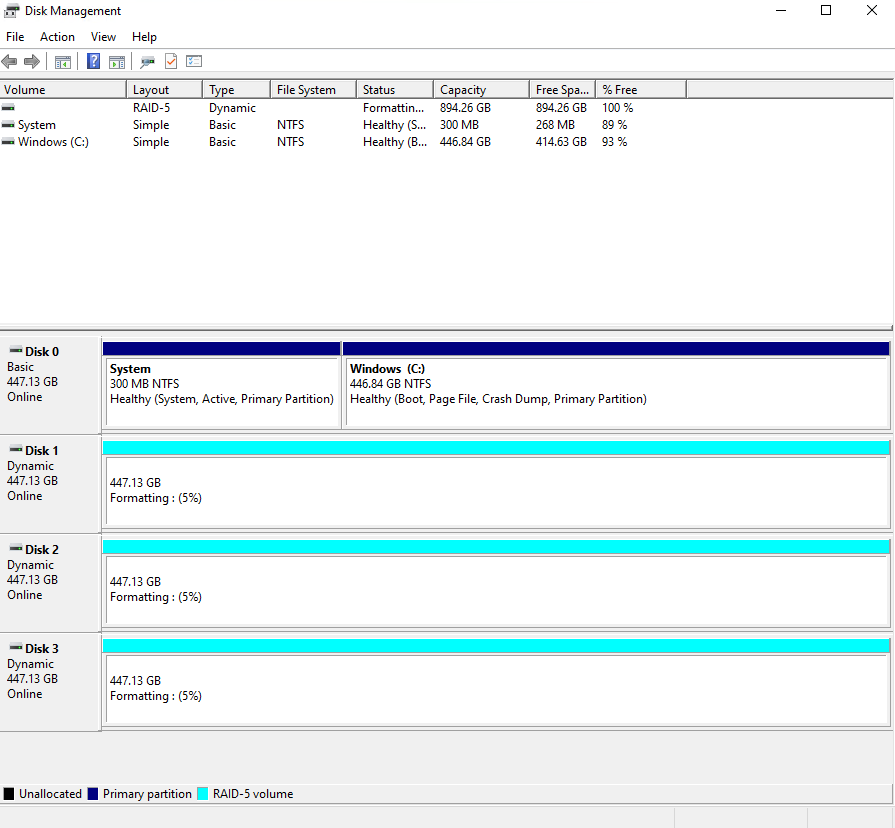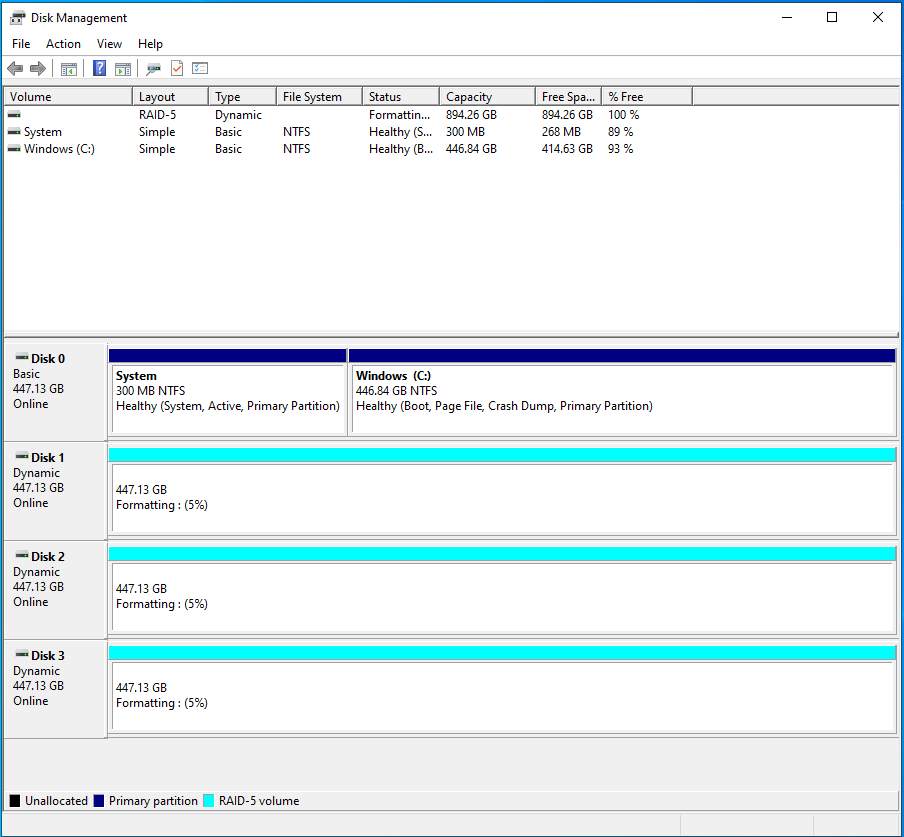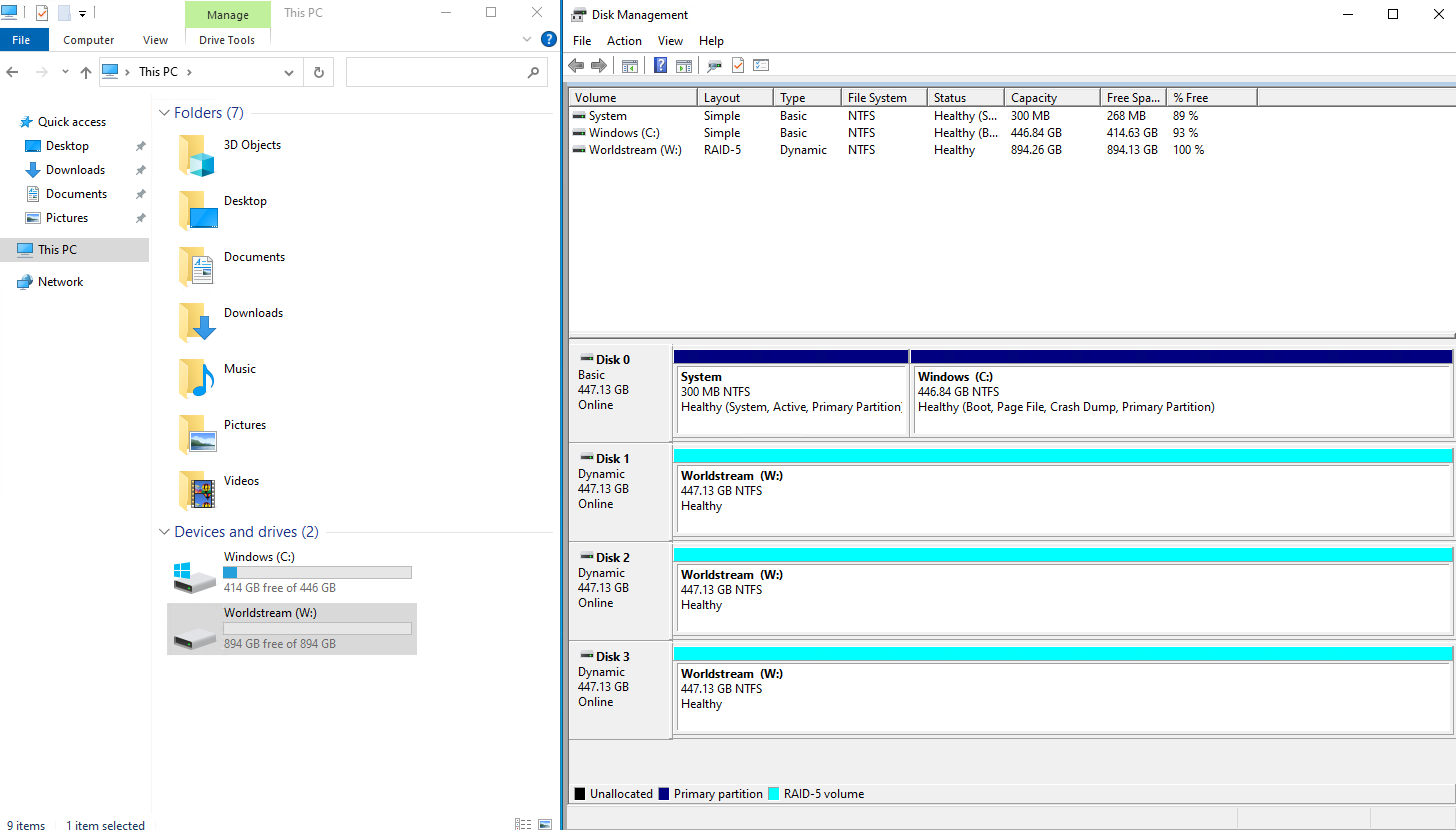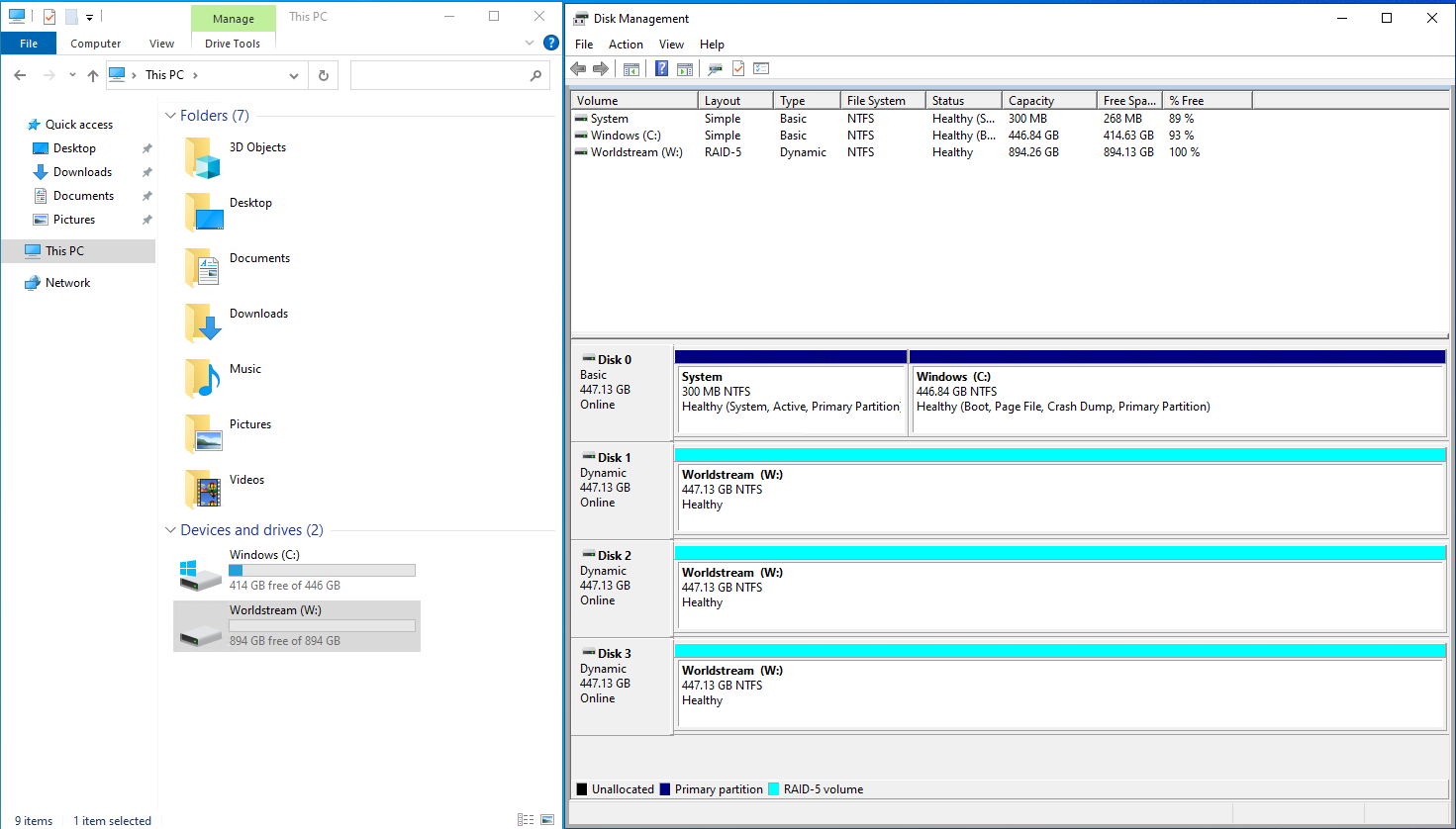RAID-5 provides fault tolerance and increased read performance. At least three (3) drives are required. RAID-5 can sustain the loss of a single drive. In the event of a drive failure, data from the drive is reconstructed from parity striped across the remaining drives. As a result, both read and write performance are severely affected while a RAID-5 array is in a degraded state. RAID-5 is ideal when space and cost are more important than performance.
Please take a look at our “How to configure Windows Software RAID” article to see an explanation of the Disk Management Utility.
For this example, we will use disks 1, 2, and 3.
1. Convert your disks to dynamic disks by right-clicking 1 of the drives and selecting “Convert to dynamic Disk”
2. Select all the drives you want to convert
3. Right-click one of the drives and select “New RAID-5 Volume”
4. Start the wizard
5. Select all drives you want to add to the RAID-5 (disks 1, 2, and 3)
6. Select a drive letter
7. Enter a volume name and select the file system type. You can also perform a quick format to speed up initialization*
8. Confirm the configuration and press “Next” to create the new RAID-5 volume.
It will now start raid initialization and drive format (if perform quick format is turned off) and resync.
When this is finished it looks like:
* Quick format will “delete” files from the partition and rebuild the filesystem. A full format (automatically selected) will “erase” all data, rebuild the file system and scan partitions for bad sectors. Pay attention to the wording “delete” and not “erase”, this means that a quick format does not really erase all the data.