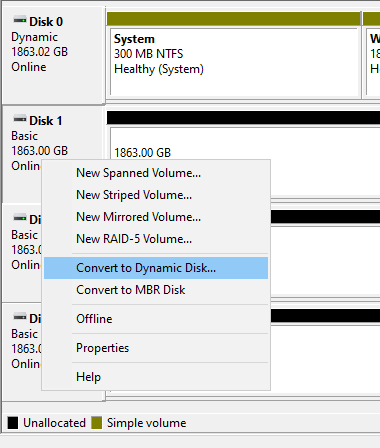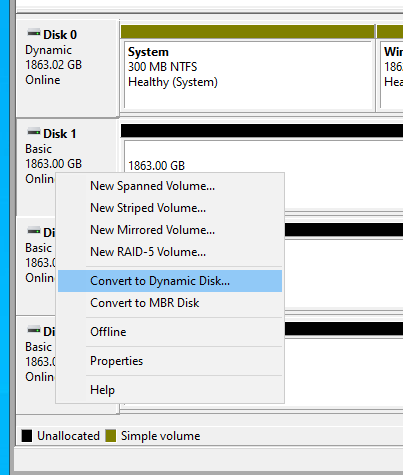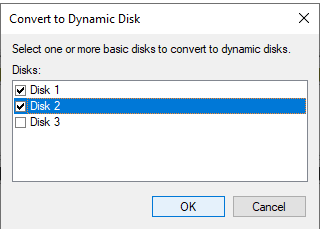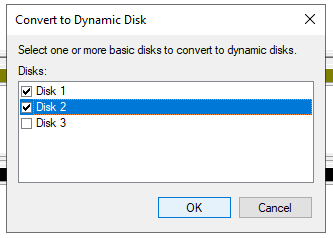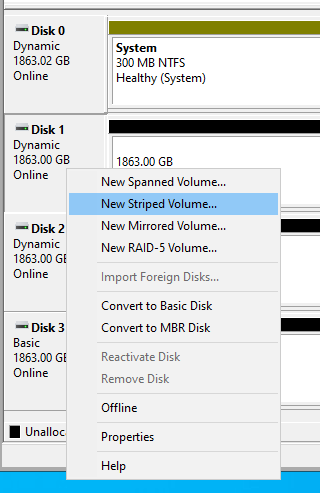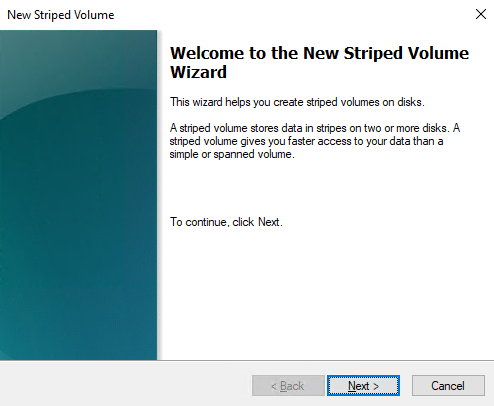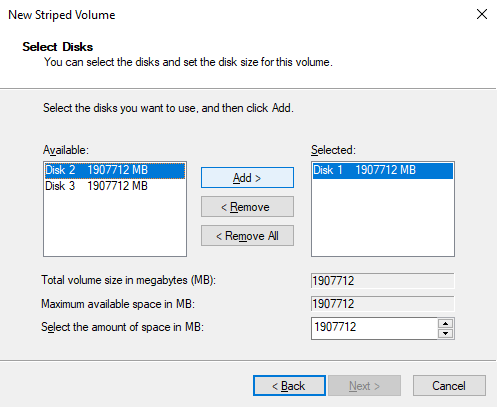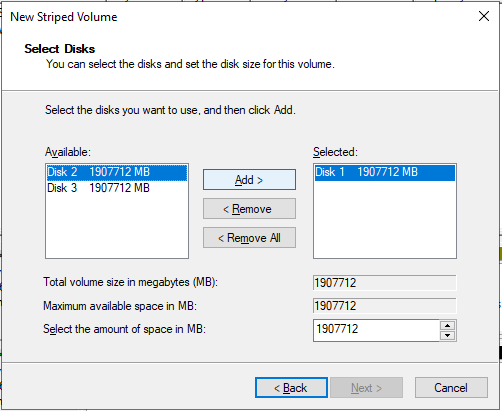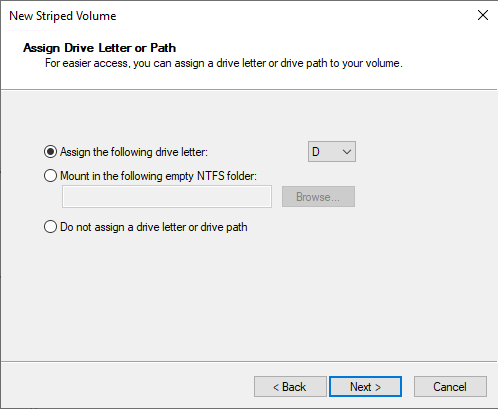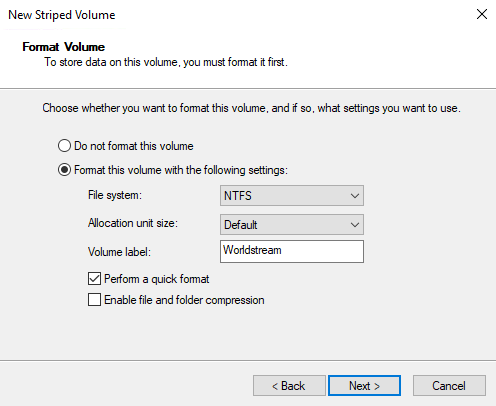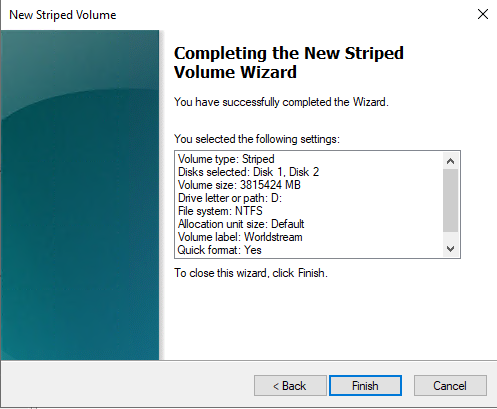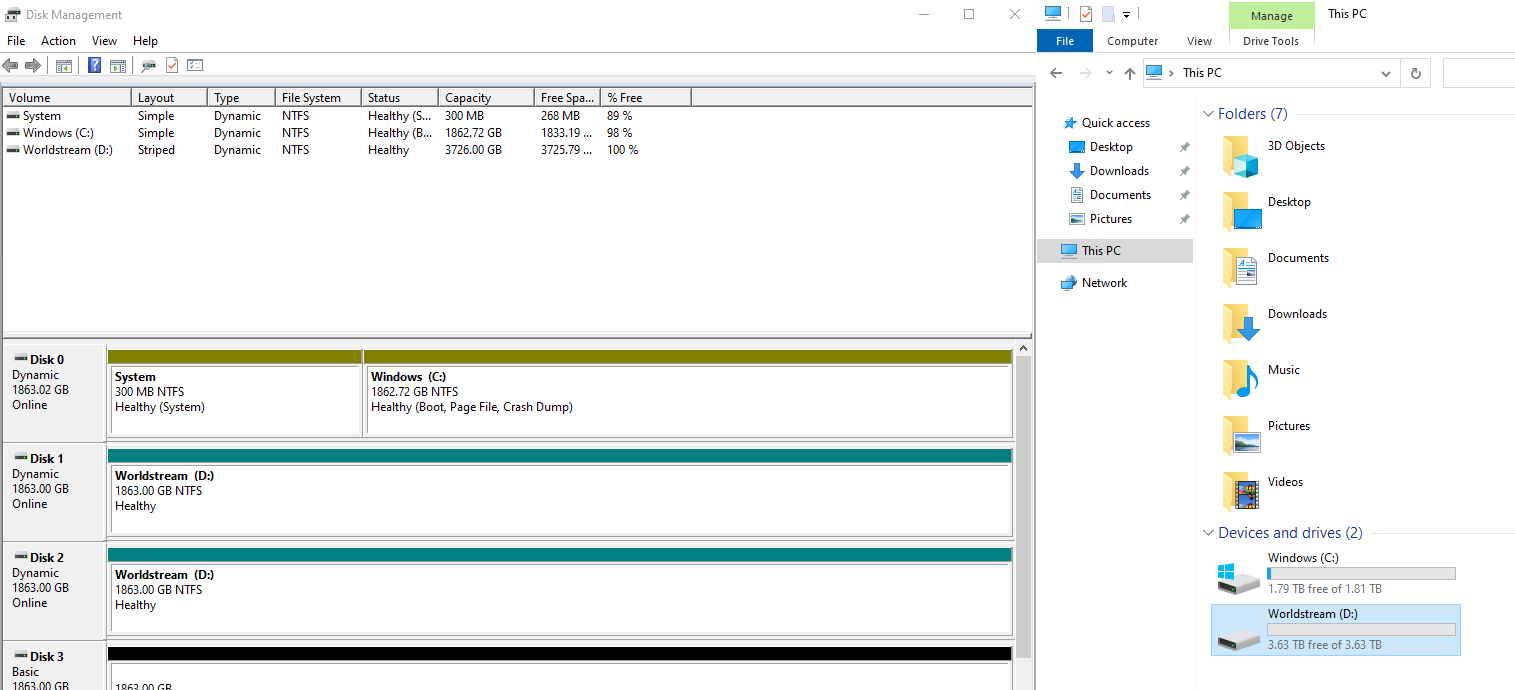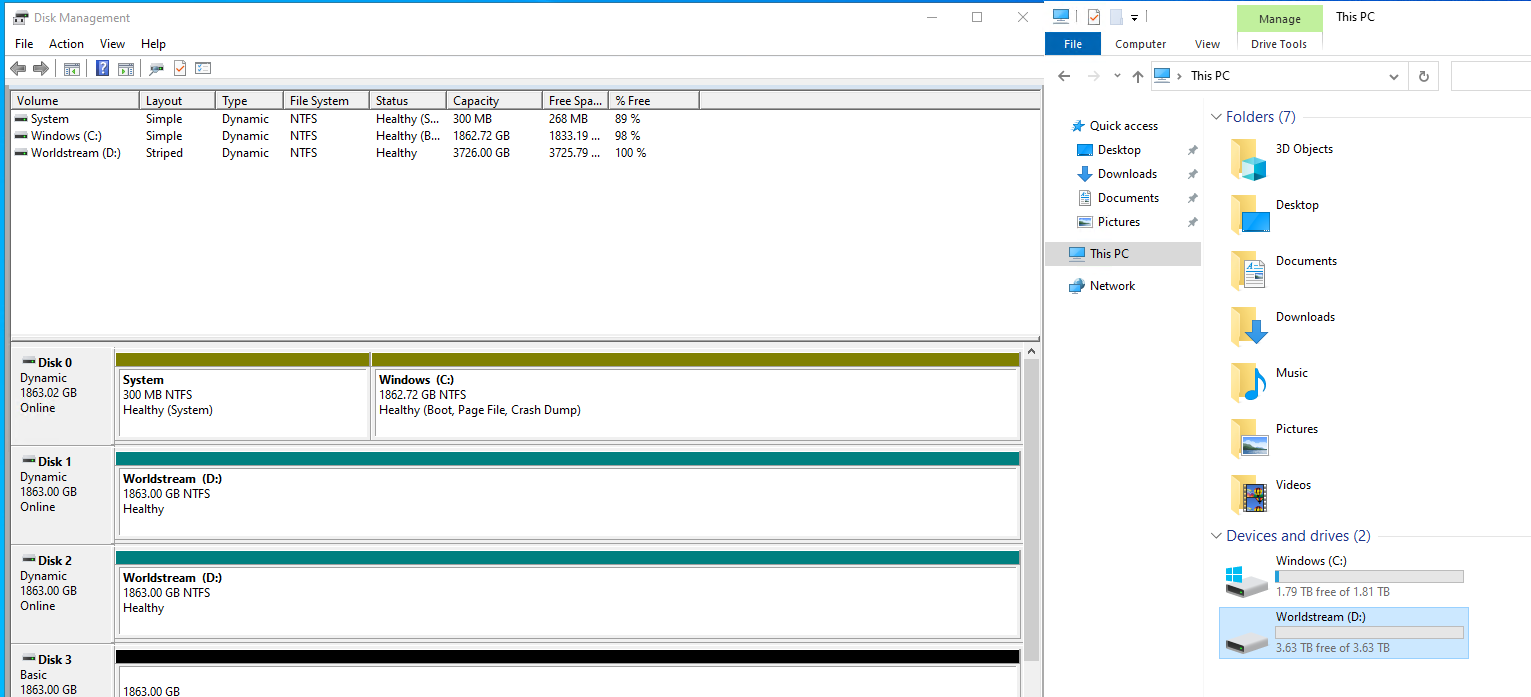RAID-0 combines two or more drives to increase performance and capacity but does not provide fault tolerance. A single drive failure will result in the loss of all data on the array. RAID-0 is useful for non-critical systems where a high price/performance balance is required.
RAID-0 is almost never used with the boot drive, if you want this please contact support@worldstream.nl to help you further. For this example, we will use drive 1 and 2.
Please take a look at our “How to configure Windows Software RAID” article to see an explanation of the Disk Management Utility.
1. Convert your disks to dynamic disks by right-clicking 1 of the drives and selecting “Convert to Dynamic Disk”
2. For this example we will convert Disks 1 and 2, select these and click OK.
3. Create a new “Striped Volume” and start the wizard.
4. Click next to start the wizard
5. Select the other disk (Disk 2) and click add, you should then have both drives (disk 1 and disk 2) selected. Click “Next”
6. Assign a drive letter to the volume
7. Select the desired file system and volume name. You can also check “Perform a quick format” to speed up the process*. After your changes click next.
8. Verify your configuration and click finish.
Congratulations! You have now created a RAID-0 volume on disks 1 and 2 and mounted this to your system.
* Quick format will “delete” files from the partition and rebuild the filesystem. A full format (automatically selected) will “erase” all data, rebuild the file system and scan partitions for bad sectors. Pay attention to the wording “delete” and not “erase”, this means that a quick format does not really erase all the data.