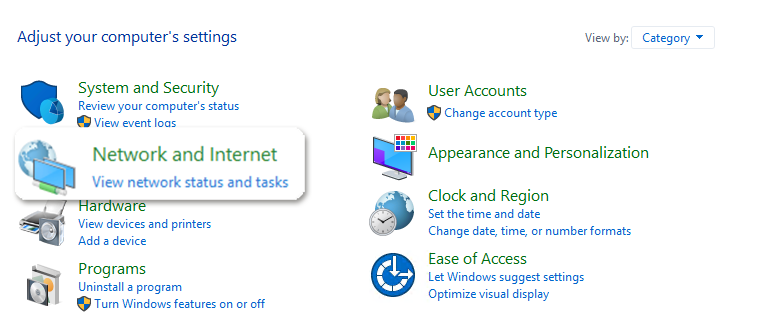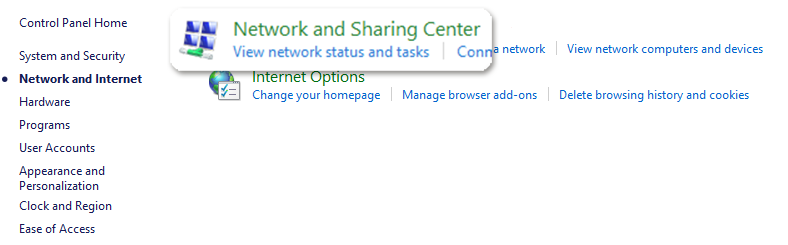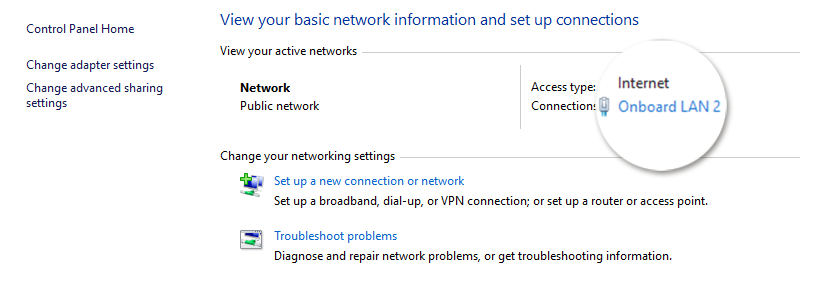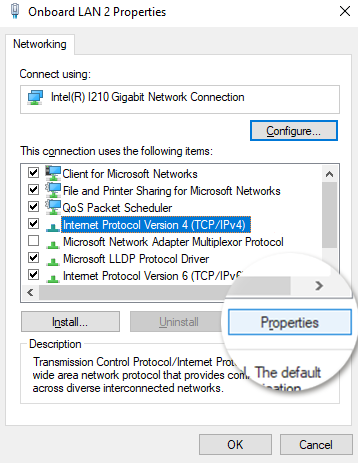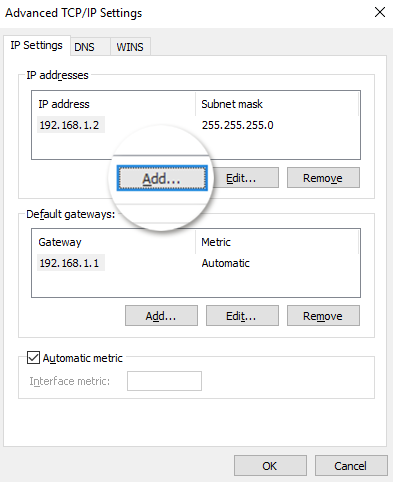In this article we will explain how you can add a second IP address to your Windows server. In this example we used a Windows 2019 server. Adding an IP on other versions differs slightly. But you should still be able to follow this tutorial.
Before you can add an extra IP to your server you will need to have one assigned to your server package. In case you require an extra IP please send us an email.
Add a second IP
- Go to start and open Control Panel.
- Go to Network and Internet.
- Select Network and Sharing Center.
- You will see the active network connection. Select this active network adapter. In our example this is Onboard LAN 2.
- Select Internet Protocol Version 4 and go to Properties.
- Once opened you will see the main IP settings. On the bottom right select Advanced.
- In the first section select Add.
- Now you can assign an extra IP and the subnet mask. The subnet mask will be 255.255.255.0 if the added IP is from Worldstream.
- To save the settings click OK on all screens that were opened during these steps. You now have successfully configured your second IP.
If you are facing any difficulties while changing the port of Remote Desktop feel free to send us an email here.
Learn more about our services: worldstream.com