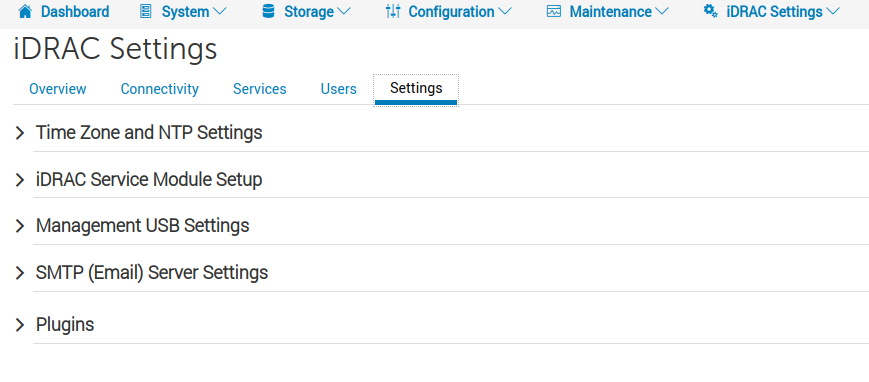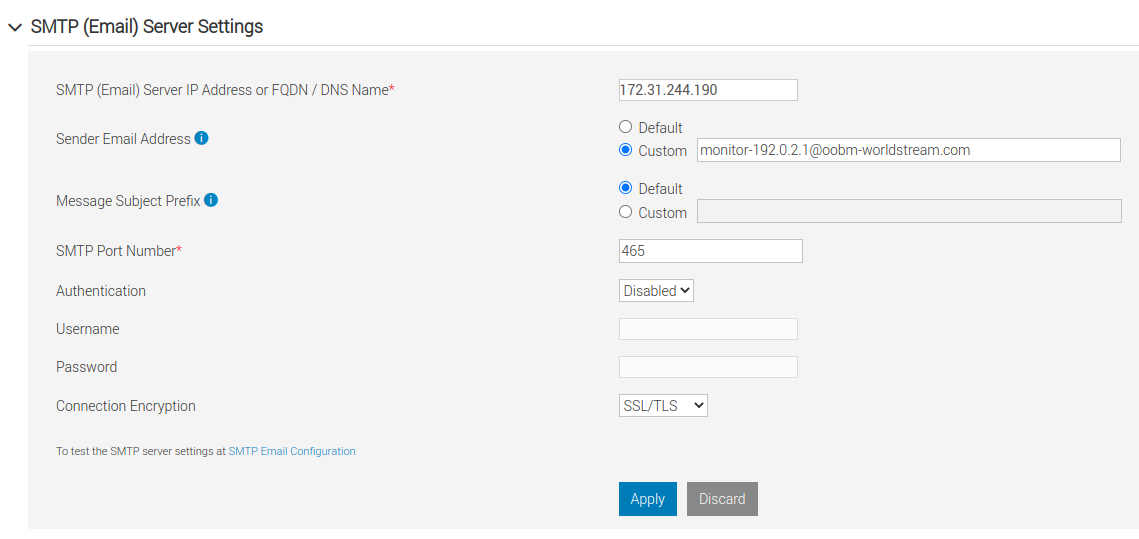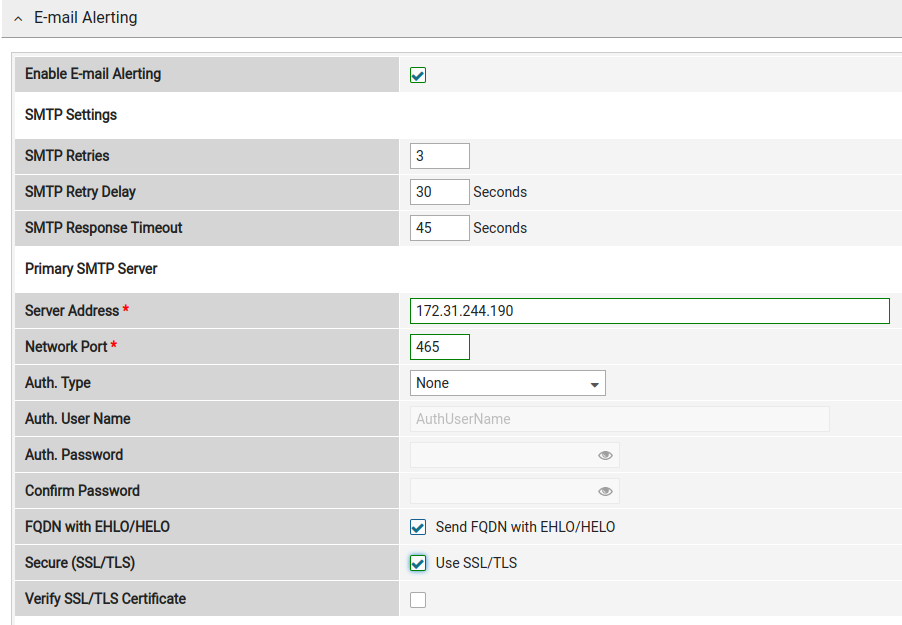The email alert function in OOBM (out-of-band-management) systems offers the possibility to send alerts to a specified email address independently of your host operating system.
The OOBM systems are not directly connected to the public internet for security reasons. This also makes it impossible to configure any random email server as a relay.
Worldstream offers an email relay system that can be used to send the email alerts, for this you can configure the settings below.
SMTP Server: 172.31.244.190
SMTP Port : 465
Encryption: SSL/TLS
Verify SSL/TLS Certificate: Disabled
Authentication: Disabled
Sender: monitor-ip@oobm-worldstream.com
Our OOBM service is configured through the Worldstream remote access VPN. If you need help connecting to the OOBM please consult this tutorial.
If port 465 and SSL/TLS is not available in your OOBM system, you can select another port/encryption combination provided in the options below.
| Port | Encryption | |
| Option 1 (preferred) | 465 | SSL/TLS |
| Option 2 | 587 | STARTTLS |
| Option 3 | 25 | None |
The IP address of your OOBM system is included in the sender address. For example if the IP address is 192.0.2.1, the email alert sender will be “monitor-192.0.2.1@oobm-worldstream.com”. The email sender will be automatically rewritten by the email relay system to this format.
Please add this sender to your email whitelist to prevent message going to your spam or junk mail.
Contents:
| Dell iDRAC |
| Fujitsu iRMC |
Dell iDRAC
In the iDRAC Web interface, go to iDRAC Settings > Settings > SMTP (Email) Server Settings.
Configure the SMTP Server Settings and enter the following details:
SMTP Server IP Address: 172.31.244.190
Sender Email Address: monitor-ip@oobm-worldstream.com
SMTP Port Number: 465
Authentication: Disabled
Connection Encryption: SSL/TLS
Select Apply to save the changes.
Enable alerting:
Configuration > System Settings > Alert Configuration > Alerts.
Configure email recipients for alerting:
Configuration > System Settings > Alert Configuration > SMTP (Email) Configuration.
Refer to the official Dell Knowledge Base for more information:
https://www.dell.com/support/kbdoc/en-uk/000131098/dell-idrac-configuring-email-notifications-for-system-alerts-on-idrac7-8-and-idrac9
Fujitsu iRMC
In the iRMC Web interface, go to Settings > Services > E-mail Alerting.
Configure the SMTP Server Settings and enter the following details:
Enable E-mail Alerting: Yes
Server Address: 172.31.244.190
Network Port: 465
Auth. Type: None
Secure (SSL/TLS): SSL/TLS
Verify SSL/TLS Certificate: No
From: monitor-ip@oobm-worldstream.com
Select Apply to save the changes.
Configure email recipients for alerting:
Settings > User Management > iRMC Local User Accounts
Select the User account, Edit > E-mail configuration
Refer to the official Fujitsu manual for more information:
https://www.fujitsu.com/global/Images/b7fh-5631-01en.pdf
See chapter 4.9.2 Email alerting
If you have any questions about setting up email alerting, email our support department here.
Learn more about our services: worldstream.com