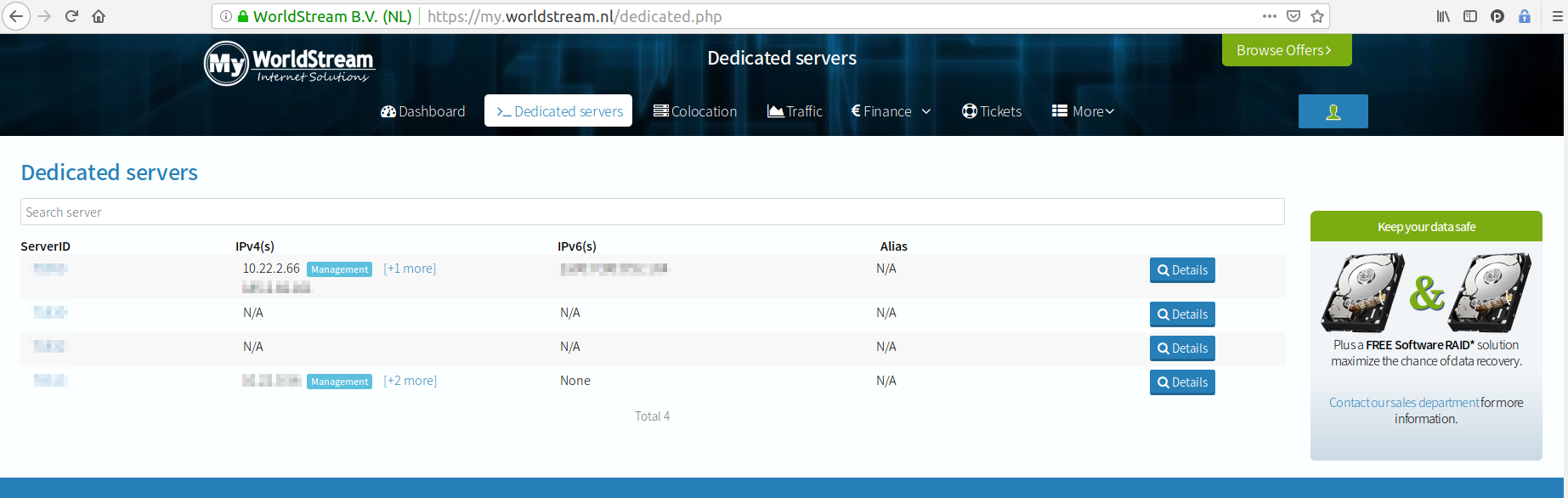For access to out-of-band management * for your servers, an OpenVPN connection is required. If you have servers which can only be accessed through our VPN, then the OpenVPN profile can be downloaded through My.worldstream.nl
Once you’ve downloaded the profile (.ovpn file), you’ll need an OpenVPN client which will use the downloaded profile to connect to the Worldstream remote access VPN. For your convenience we explain how to install our recommended OpenVPN clients hereafter:
Installing and running OpenVPN client on Windows
1. Use the windows download link on https://openvpn.net/community-downloads/
2. In explorer, go to “C:\Program files\Openvpn\bin\” and right-click openvpn.exe and choose ‘Properties’. On the ‘compatibility’ tab, under the ‘Privilege level’ section, set “Run this program as an administrator”.
3. Once you’ve installed the OpenVPN client, you can right-click on the downloaded profile in Windows Explorer, and choose “Start OpenVPN on this config file”
Once you’re done using the VPN, you can simply close the window that opened in step 2.
Installing and running OpenVPN client on MacOS
1. Use the download link on https://tunnelblick.net/downloads.html
2. Use Tunnelblick’s “Quick Start guide” to import the profile that you’ve downloaded from My.worldstream.nl
Connecting to the out-of-band management console of your server
Once you have established connection to our remote management network using the explanation above, you should be able to connect to the remote management of your server. In the overview of your dedicated servers in https://my.worldstream.nl/dedicated.php, you can see your dedicated servers and the management IP of your server. (Note that not all dedicated servers are provided with a management IP) Below is an example of a management IP, 10.22.2.66, on my.worldstream.nl
* examples of out of band management are Fujitsu’s iRMC, Dell’s iDrac and HP’s iLO.
If you have any questions about this article feel free to email us here.
Learn more about our services: worldstream.com