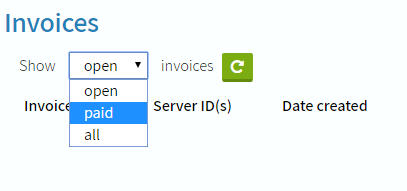Find your recurring invoices
- Login to your account at my.worldstream.nl.
- Navigate to ‘Finance’ and click on ‘Recurrent Invoices’
- When you open the tab you will see an overview of your servers and their billing periods.
- You can see the start date of the server, which is when the first automatic invoice will occur. If you click on the server ID you are able to see a bit more detail regarding the server.
How to setup and remove automatic Payments
- When you navigate to ‘Finance’ you can select ‘Overview’.
- Choose from the dropdown PayPal, iDEAL, Visa, or MasterCard. Then click on ‘Install’. You will be redirected and have to follow the instructions, afterwards you’ll be redirected to the Worldstream website.
- Go to this article to find out how to setup automatic payments in detail.
Reviewing open and paid invoices
- Another option at the ‘Finance’ tab is ‘Invoices’, here you can review your open and paid invoices. To go to your paid invoices click on ‘paid’ at the dropbox shown below.
- This list will show which invoices are paid and on what date. In order to see all of the details, including the billing term and what the invoice is for, click on the ‘Download’ button.
If you have any questions regarding your Finance, feel free to send us an email here.
Learn more about our services: worldstream.com