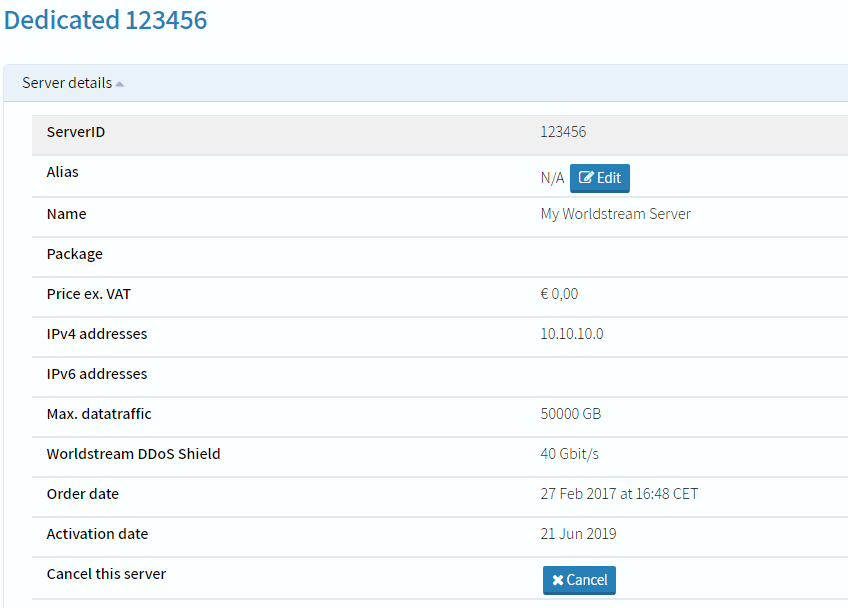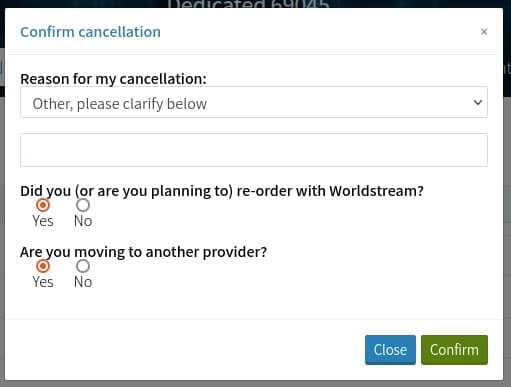If you want to cancel your server you can follow these steps.
- Login to your account at my.ws.
- Navigate to ‘Dedicated servers’ as shown in the example.
- Click on ‘Server details’ of the server that you wish to cancel. In our example this is Dedicated 123456.
- Select ‘Cancel’ at the line ‘Cancel this server’.
Confirming the cancellation:
- When you want to proceed with your cancellation, select a reason from the drop-down menu.
- Select ‘Confirm’ and we will get in touch with you as soon as possible.
NOTE: After confirmation, as explained above, no further action is necessary from your end. We’ll get in touch to update you personally regarding the status of the cancellation.
If you have any questions regarding the cancellation process, feel free to send us an email here.
Learn more about our services: worldstream.com