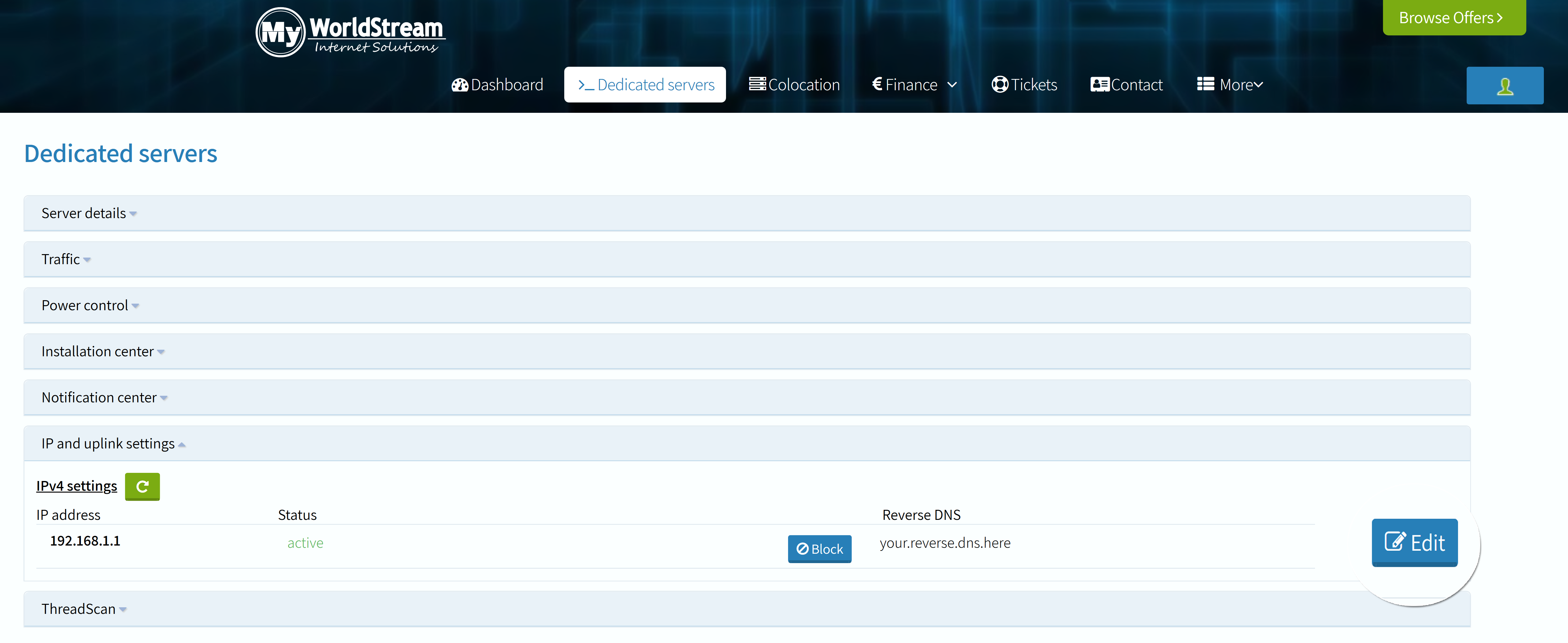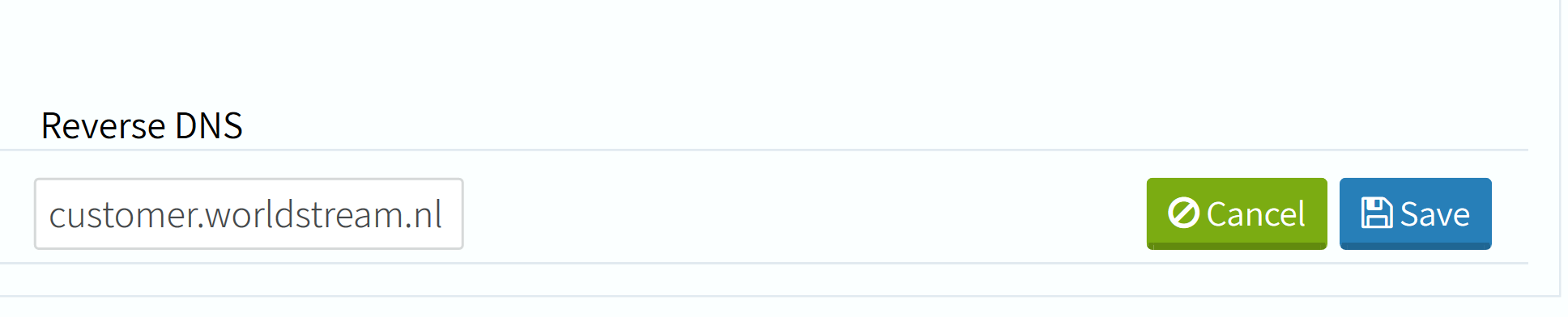- Login to your Worldstream account at my.worldstream.nl.
- Navigate to ‘Dedicated servers’.
- Click on the server ID of which you wish to change the rDNS address.
- Select ‘IP and uplink settings’.
- At ‘IPv4 settings’ you will see the IP of your server. At the right section there is a section Reverse DNS. By default the Reverse DNS is configured as customer.worldstream.nl. Click on ‘Edit’ to enter the desired rDNS entry.
- When you have entered the rDNS address for the selected IP click on ‘save’.
The rDNS of your server is now changed. You are able to set a different rDNS for every IP that is attached to your server. Do note when these changes have been made it can take up to 24 hours in order for the changes to be fully processed.
If you are facing any difficulties with changing your rDNS, feel free to send us an email.
Learn more about our services: worldstream.com