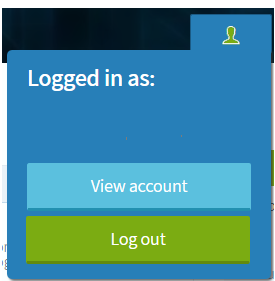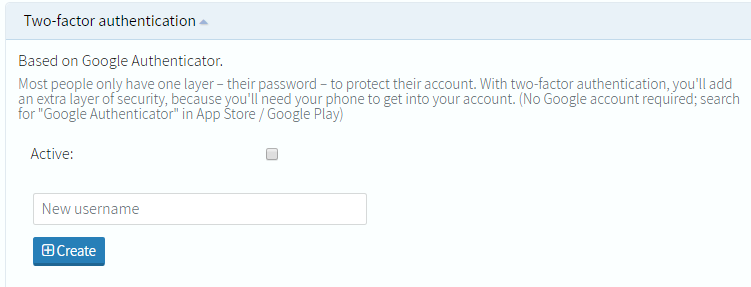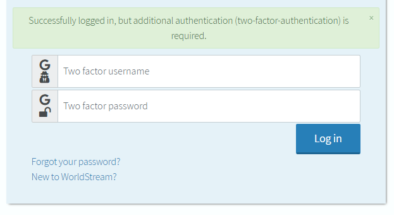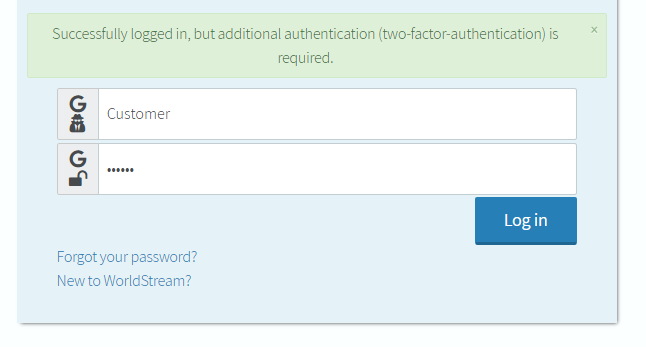We advise you to use two-factor authentication in order to keep your Worldstream account and its data safe.
We will explain how to enable and use your two-factor authentication in the following tutorial.
One-time setup:
- Download the Google Authenticator app on your mobile device, which can be found in the Google Play/Apple App store. An alternative option is Authy, which makes an automatic backup through their Cloud. The Google Authenticator is easier to setup, but does not make a backup.
- Login to your Worldstream account at my.worldstream.nl.
- Select “View account”.
- Under “Two-factor authentication”, fill in your username in the “New username” textbox and press “Create”.
- Open the Google Authenticator app on your mobile phone and scan the QR code. Don’t forget to make a backup of this image, if you use the Google Authenticator App. This can be done by making a screenshot and storing this somewhere safely. Congratulations, you have now setup your extra layer of security!
Logging in:
- After you logged in to your Worldstream account with your regular credentials, the following message will appear:
- Fill in the username you created during the activation of your two-factor-authentication in the first textbox (in the example, we used “Customer”). Open the Google Authenticator app on your mobile phone. Enter the code you see on your mobile phone in the second textbox:
- You are now logged in to your Worldstream account.
If you have any questions about this article feel free to email us here.
Learn more about our services: worldstream.com